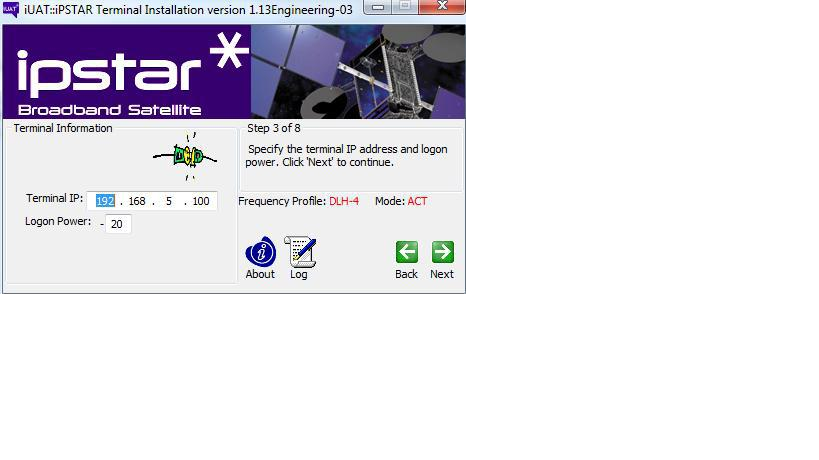ZTE Switch configuration 2928
This post is about how to configure ZTE switch 2928. Zte switch is used in telecom network and may be used in other network. I have used this switch to en-route all 3g sites traffic to one place and from there to layer 1 switch.
I am explaining the details of ZTE Switch configuration. This zte switch is used in command line interface.
I am explaining the details of ZTE Switch configuration. This zte switch is used in command line interface.
Requirement to access ZTE Switch 2928
1. Console cable (9 pin at one end and RJ45 at other end)2. Hyperterminal program on laptop
Open hyperterminal.
Use default setting bitrate 9600.
Press enter
It will ask for username.
ZTE switch login
Default username is adminDefault password is zhongxing.
Now you can view configuration of the switch. If you have to edit configuration then you need to enter in global configuration mode.
For this type enable then press enter.
It will again ask for password, type zhongxing as password.
Important commands of ZTE Switch 2928
1. How to set vlanSoppose you have to add vlan 1500 to port 21. First enable vlan 1500 then tag vlan 1500 to port 21.
Syntax: set vlan 1500 enable
set vlan 1500 add port 21 tag
2. How to show port configuration
Show port 21
This output the port 21 configuration.
3. How to know port of a particular vlan
show vlan 1500
It output both tagged and untagged ports.
4. Configuring Layer 3 Mode
In the global configuration mode execute the command config router to enter the layer 3 configuration mode.
If you want to know any explanation or any other command ask your queries to comment section.
Share your experience of ZTE switch configuration.